 Android
Android iOS
iOS Mac
Mac Switch
Switch Wii
Wii Wii U
Wii U PC
PC PS4
PS4 PS5
PS5 Xbox One
Xbox One Xbox X|S
Xbox X|SWe've documented 37 accessibility features for Hogwarts Legacy, including Fully Voiced (Or No Speech), Control Assists, Custom Difficulty, Select Difficulty and No Repeated Pressing. Its accessibility is strongest in Navigation and Controls but it also has features in Getting Started, Visual, Reading, Audio and Difficulty to reduce unintended barriers.
This report is created with input from accessibility experts and the player community to help people find games that have the accessibility features they require. Once you have found potential games on the database, there are excellent specialist accessibility sites that offer in-depth reviews to guide your purchasing decisions.
Our accessibility examiner, Andy Robertson, first checked Hogwarts Legacy accessibility 14 months ago. It was re-examined by Andrew Robertson and updated 14 months ago.
 Accessibility Notes
Accessibility Notes
There are four difficulty options that adjust combat and puzzles. If you select Story difficulty, spell-learning minigames requiring precise movement cannot fail, and time limits on puzzles are removed. You can switch to Toggle aim mode to avoid having to hold a button down for aiming. There is an aim assist that moves the target towards enemies that is on by default.
When using a controller you have to use the Stick to move a cursor to select some menus and have to trace precise spell patterns with the cursor to learn them (unless on Story difficulty). You can choose Left-handed or Right-handed controls, as well as swapping sticks.
Quests are listed clearly and guide you to their objectives with a trail on the map and minimap while on foot. Pressing up on D-Pad will provide an in-game directional trail to follow. You can zoom into the map and select which items to show so it's not too crowded with information.
Important sound effects can be displayed on a wheel around your character, (as pictured below). You can check what each of the icons means in the "Audio Visualizer Icon Key" in Accessibility Options, where you can also adjust the Icon size and transparency.) You can adjust the HUD to turn off information you don't require.
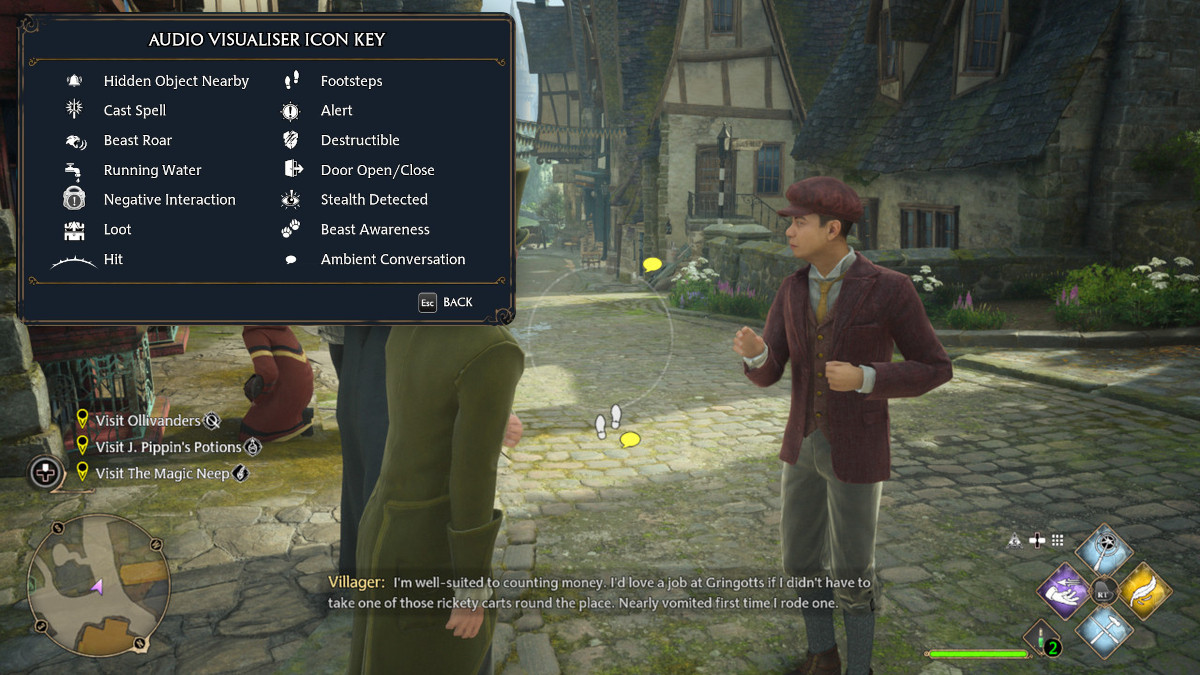
You can use the Revelio Charm spell (which you can learn in the early stages of the game) to locate collectable items, chests, fast travel locations and secret doors that are near you. These highlights stay in the world for a few seconds but don't offer a path to find them. If you find something it's indicated by a directional sound but not clear enough to locate with just audio. It's also challenging to identify to know which item is making a sound and whether it's an item (Floo Flames fast-travel for example) you have already found.
While on a mission you can hold the D-Pad Up to get an additional hint that provides more context about the mission, and reminds you where you are going and the reason for completing it. There are optional puzzles in the game that don't have hints.
Motion sickness can be eased by disabling Motion Blur, Chromatic Aberration, Depth of Field, and Film Grain.
 Game Details
Game Details
Release Date: 08/02/2023
Out Now: PC, PS4, PS5, Switch, Xbox One and Xbox X|S
Skill Rating: 10+ year-olds
Players: 1
Genres: Action, Role-Play (Adventure, Collecting, Fighting, Narrative, Sequencing, Shooting and Traversal)
Accessibility: 37 features
Components: 3D Third-Person and Open World
Developer: Avalanche WB (@AvalancheWB)
Costs: Purchase cost, In-Game Purchases and In-Game Pass
 Controls
Controls
We've documented 7 accessibility features for Controls in Hogwarts Legacy which deal with how you control the game, different options for alternative inputs and whether you can remap these settings to suit your needs.
Gamepad
Can play with the following:
Multiple Buttons & Two Sticks: Can play with multiple buttons and two sticks.
Mouse And Keyboard
Can play with the following:
Keyboard Alone: Can play with just the keyboard.
Mouse and Keys: Can play with mouse and multiple keys.
Remap Controls
Can customise the controls for the game as follows:
Select Preset Controller Mappings: You can select preset button layouts from options provided by the developer.
Swap Sticks: Can swap the sticks over so that you can use the opposite sticks to control the game.
Button Combinations
Specific button operation required to play
Rapid Repeated Pressing Optional: Quick, repeated button pressing (more than 2 times a second) is not required, can be skipped or switched to holding a button to trigger a repeated action.
Sensitivity
You can adjust
Adjust Mouse/Stick/Touch Sensitivity, Deadzones and Thresholds: Adjust how sensitive touch/mouse/stick controls are and the related deadzones and thresholds.
Similar Games With More Accessibility Features for Controls
If you want to play Hogwarts Legacy, but it doesn't offer the Controls accessibility features you require, these similar games extend the Controls accessibility:
- Immortals Fenyx Rising (13 Controls Features)
- Ni no Kuni II: Revenant Kingdom (10 Controls Features)
- Ghostwire Tokyo (10 Controls Features)
- Horizon Forbidden West (10 Controls Features)
 Difficulty
Difficulty
We've documented 2 accessibility features for Difficulty in Hogwarts Legacy which deal with how you can adjust the challenge of play, and whether this is locked once chosen or can be adjusted as you play.
Difficulty Options
Select Difficulty: Select the level of difficulty from a range of presets. This not only offers a way to adjust the challenge of a game but enables you to do so without dealing with individual criteria.
Customise Difficulty: Customise different aspects of the game to create a challenge of an appropriate level. Adjusting elements individually enables you to tailor gameplay to suit your needs and style of play.
Similar Games With More Accessibility Features for Difficulty
If you want to play Hogwarts Legacy, but it doesn't offer the Difficulty accessibility features you require, these similar games extend the Difficulty accessibility:
- Marvel's Spider-Man 2 (3 Difficulty Features)
- Horizon Forbidden West (3 Difficulty Features)
- Immortals Fenyx Rising (3 Difficulty Features)
 Getting Started
Getting Started
We've documented 7 accessibility features for Getting Started in Hogwarts Legacy which deal with what support is offered to get started with the game. This includes customising the experience when you first open the game via any onboarding processes it provides as well as tutorials and other assistance when you first start playing.
Onboarding Before Play
Before you are presented with the home screen, onboarding settings aim to aid you accessing the menus you need to adjust the game to your requirements. They can also provide an easier way of turning on important adjustments without digging through menus.
Onboarding: The first time you open the game, you are asked to confirm options for control, navigation and accessibility settings. Games can differ in what they present at this stage, but will count for this, provided they include a streamlined onboarding process.
Low Vision Onboarding: The first time you open the game, the default text is high contrast and font size is at least 1/20 (46 pixels on 1080 screen) the height of the screen and in an easy to read font. This enables legally blind visually impaired players to get ready to play.
Assistance Getting Starting
These features aid your play of the game in terms of cognitive load on learning controls, dealing with pressure and coping with the environment and challenges.
Tutorials: There are helpful tutorials and instructions on how to play. Information is provided in a timely manner, with appropriate level of detail.
View Control Mapping: You can view a map of controls during play. This clearly displays the mappings of actions to buttons/keys/mouse/keyboard without having to leave the game. This includes games that always display buttons to press during play.
Assistance With Controls: The game can automatically assist with aiming, steering, reloading, jumping, running etc. This reduces the challenge of certain aspects of play to remove barriers and make control of characters more accessible.
Assistance For Progressing
These features aid your progress through the game offering different ways of maintaining your progression.
Assisted Progress With Hints: The game notices if you get stuck (or you can press a button) and provides information to help you progress. This can offer hints or tutorials popping up during play. This includes hints after you have died, where it can suggest strategies or difficulty settings to adjust or offer to skip past problematic levels.
Save Progress Anytime: The game automatically saves progress or you can save any time. This doesn’t mean you never lose progress, but it does mean you can stop whenever you want (without having to get to a save point) without losing progress.
Similar Games With More Accessibility Features for Getting Started
If you want to play Hogwarts Legacy, but it doesn't offer the Getting Started accessibility features you require, this similar game extends the Getting Started accessibility:
- Immortals Fenyx Rising (8 Getting Started Features)
 Reading
Reading
We've documented 5 accessibility features for Reading in Hogwarts Legacy which deal with how much reading or listening comprehension is required, how well the game provides visual and audible access to the text and whether subtitles and captions are a good fit for purpose.
Reading Level
How much reading is required to play the game's main path or story and how complex the language is. The presence of voiced characters doesn't reduce this requirement, as it's recorded as a separate datapoint.
Simple Minimal Reading: Minimal reading is required. The quantity and complexity of reading are at a level that a primary/elementary student (9-year-old) could understand.
Text Visibility
High Contrast Text: Text colour contrasts to the background or can be adjusted to be. The text in menus, instructions and other information is presented in high contrast with a solid background.
Subtitles
All Speech Subtitled (Or No Speech In Game): All spoken content has subtitles, or there is no speech in the game. This means there is no requirement to hear spoken dialogue or narrative to play the game.
Captions
Speaker Indicator: Textual captions indicate who is speaking (or there is only ever one person speaking). This can also be indicated visually in the game with character icons or placing text in speech bubbles next to the person speaking.
Voice Acted
All Dialogue is Voice Acted (Or No Speech In Game): All of the game dialogue and narrative can be voiced, or there is no speech in the game. This means there is no requirement to read the dialogue and narrative text to play the game.
Similar Games With More Accessibility Features for Reading
If you want to play Hogwarts Legacy, but it doesn't offer the Reading accessibility features you require, these similar games extend the Reading accessibility:
- Ghostwire Tokyo (7 Reading Features)
- Marvel's Spider-Man 2 (6 Reading Features)
- Marvel's Spider-Man: Miles Morales (6 Reading Features)
- Marvel's Spider-Man (6 Reading Features)
 Navigation
Navigation
We've documented 8 accessibility features for Navigation in Hogwarts Legacy which deal with how the game provides guidance and assistance to navigate its worlds. These are only for games that have traversal and exploration in 2D and 3D spaces.
Clarity
Large Clear Navigation: The in-game navigation and maps are clear to read. They offer large text and offer markers that are large and of high contrast. Where text or information is small, there are settings to zoom-in and increase visibility.
Clear Mission Objectives: The game provides clear, structured missions with directional guidance and advice on which can be attempted next. This also indicates (ideally on maps where they are provided) which missions can't be attempted because you do not have the appropriate items yet.
Visual Directional Cues: Additional in-game visual cues that signpost where to go next and how close you are to arriving. This can be with camera movement to focus on your destination or important items. It can use light, breadcrumb trails, in-world pointers to identify your mission's target location.
Head-Up Display
Head-Up Display Navigation: Indication of where to go next with overlaid arrows, minimaps and waypoint markers. This supplements in-game visual and audible cues with additional guidance about where you are and where you need to go.
Adjust Head-Up Display: Resize and adjust the content of the head-up display. This enables it to be made more visible. It can also enable the removal of too much information that can be distracting or confusing.
Game Map: View a map of the game world during play, with the landscape, points of interest and missions highlighted throughout the entire game. This enables the orientation of the player and the world, confirming a direction of movement and the location of destinations or points of exploration.
Menu Navigation
Menu Audio Cues: Navigating menus provide an audio cue for each selection.
Menu Narrated: All of the game menus can be narrated for easier navigation. The game menus can therefore be navigated without reading text.
Similar Games With More Accessibility Features for Navigation
If you want to play Hogwarts Legacy, but it doesn't offer the Navigation accessibility features you require, this similar game extends the Navigation accessibility:
- Marvel's Spider-Man 2 (9 Navigation Features)
 Visual
Visual
We've documented 6 accessibility features for Visual in Hogwarts Legacy which deal with how you can adjust the visuals to suit your needs, and offer additional information if you can't hear the game.
Contrast
High Contrast: There is high contrast between elements that need to be distinguished from each other, such as characters, interactive objects and game environment, either by default or a high contrast mode. This is different to a slider that increases contrast or brightness between light and dark.
Visual Distractions
No Screen Shake: No screen shake effect or it is included but it can be disabled. This includes the absence of screen shake for dramatic effect as well as to indicate hits on a target.
Audio Cues for Visual Events
Menu Audio Cues: Navigating menus provide an audio cue for each selection.
Narration for Visual Elements
This is the audible narration of in-game text. Sometimes talk about as Text To Speech, although it may include the narration of no-textual elements. This is different to Text To Voice, which provides player-player textual communication audibly.
Menu Narrated: All of the game menus can be narrated for easier navigation. The game menus can therefore be navigated without reading text.
Motion Sickness Friendly
Motion Sickness Friendly: Doesn't have 3D movement elements that may trigger motion sickness, like motion blur, depth of field and field-of-vision. Or includes the ability to disable motion blur, depth of field and field-of-vision effects.
Colour Options
Colour Adjustments: Adjust colours of characters or game elements for greater visibility. Includes the ability to select which type of colour blind mode you require.
Similar Games With More Accessibility Features for Visual
If you want to play Hogwarts Legacy, but it doesn't offer the Visual accessibility features you require, this similar game extends the Visual accessibility:
- Marvel's Spider-Man 2 (7 Visual Features)
 Audio
Audio
We've documented 4 accessibility features for Audio in Hogwarts Legacy which deal with how you can adjust the audio of the game and whether audio cues compensate for aspects of the game that are hard to see.
Adjustable Audio
Balance Audio Levels: Set music and game sound effects separately. This enables you to select your preference as well as ensure critical game sounds aren't obscured by other audio.
Audio Events
Visual Cues for Audio Events: Text or other visual indicators of audio events. This mirrors audio indicators of progress in the game with a corresponding visual indication.
Visual Depiction of Directional Audio: Indication on-screen with arrows, icons, located colour splashes and the like, to show where directional audio for damage, footsteps, environmental or way-finding sounds are coming from.
Play Without Hearing
Play Without Hearing: No audio cues are necessary to play the game well.
System Accessibility Settings
In addition to the accessibility features provided in the game, you can also use system-wide accessibility settings:
Nintendo Switch
Nintendo Switch has some built-in features, including a lockable zoom, that can be used on all games.
PC
Windows has extensive accessibility features. Some, like colour correction, work with games. Lots of accessibility software can be used with PC games, from voice recognition to input device emulators.
PlayStation 4
PlayStation 4 has a range of accessibility settings. Some are system only, some work in games (invert colours and button mapping).
PlayStation 5
PlayStation 5 has a range of system-wide accessibility settings.
Xbox One
Xbox One has a system features, the excellent co-pilot share controls mode and adaptive controller support for all games.
Xbox Series X|S
Xbox One has a system features, the excellent co-pilot share controls mode and adaptive controller support for all games.
Read more about system accessibility settings.
Accessibility Report supported by VSC Rating Board, PlayabilityInitiative and accessibility contributors Andy Robertson and Jo Robertson












