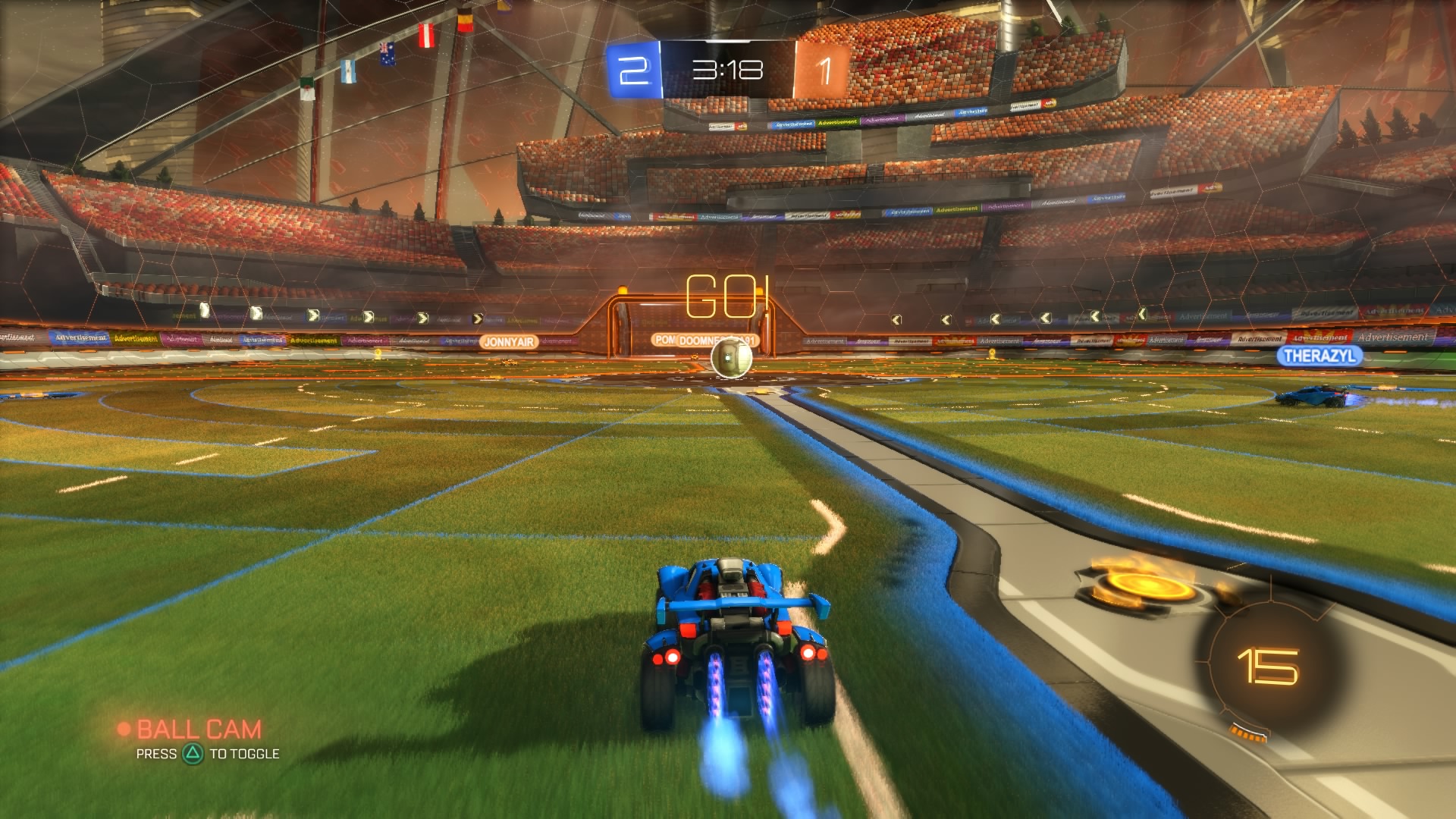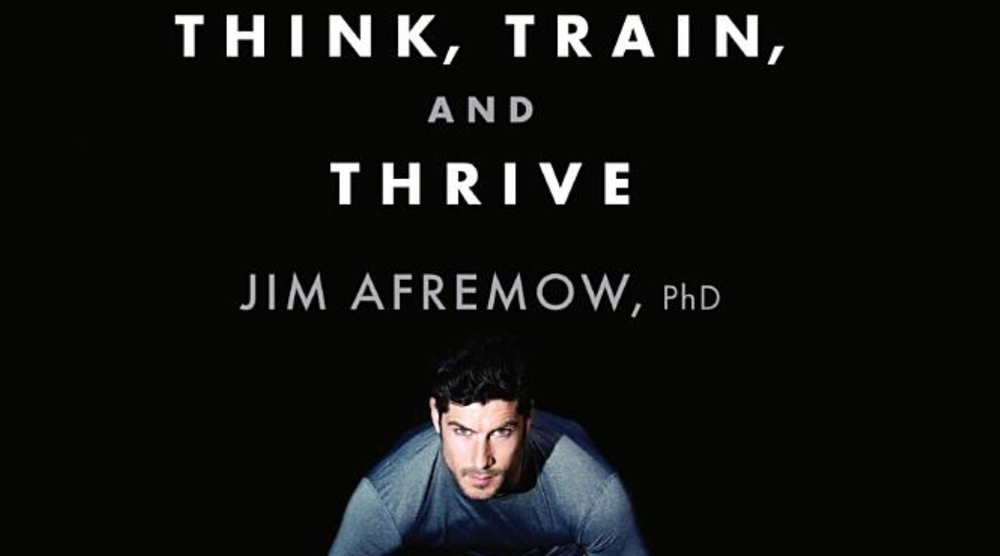Android
Android iOS
iOS Mac
Mac Switch
Switch Wii
Wii Wii U
Wii U PC
PC PS4
PS4 PS5
PS5 Xbox One
Xbox One Xbox X|S
Xbox X|S:
How does your child play this? Alone, with friends, with family? How did they discover it and what kept them coming back for more?
To verify your input please enter your email to create an account.
Email:
 Play Overview
Play Overview
For children, the e-sports-style competition of online play is a big draw, but they will also enjoy playing with other family members in the same room. Young players will spend time practising mechanics (ability to control the car on the ground and in the air), rotation (intelligent positioning in relation to a teammate and competitor cars), and kickoffs (racing to the ball at the start). They practice the mechanic side of the game using training packs to repeat hard manoeuvres.
To get started use the tutorial, free play modes and play with other family members. It will seem near impossible at first but with practice, you can start to develop better control of the car and the ball.
Our examiner, Rich Adams, first checked Rocket League 4 years ago. It was re-examined by Ellen Robertson and updated 9 weeks ago.
 Play Style
Play Style
Cross-Platform: You can play against people on different systems: Xbox One, Switch, PC and PS4.
You can play this game in the following styles:
 Duration
Duration
 Benefits
Benefits
This game is good if you want to:
- Play games good for autistic diversity
- Raise aspirations through esports
- Play games not needing fine motor control
- Be world champion
- Compete On Separate Devices
- Find digital play to support well-being
This game has helped players develop their Identity, Knowledge and Society as part of the following pathways:
This game has been the inspiration for the following activities:
 Age Ratings
Age Ratings
Skill Level
10+ year-olds usually have the required skill to enjoy this game. Still, it’s important for parents and guardians to ensure they understand in-game purchases and have spending limits set-up. Although younger players can enjoy mucking around with the cars and the ball, Rocket League only really comes to life as you get the level of skill to play competitively. It can then become an avid hobby and introduction to esports for teenagers.
Our Game Pathways reveal how 13 - 15 year-olds play this game:
- 15 - 13-year-old: Finding His Game
Account Rating
- You need be 18-years-old to to subscribe to Xbox Live Gold for online play, but can then configure family accounts for younger players to play online with Xbox One.
- You need be 18-years-old to subscribe to Nintendo Online, but can then create accounts for children of any age to play online with Nintendo Switch.
- You need be 18-years-old to subscribe to PlayStation Plus for online play, but can create sub-accounts for younger players of 7-years or older to play online with PlayStation 4.
 Costs
Costs
Rocket League
This game is free to play, but there are other costs associated with this game:- In-Game Purchases: Additional in-game purchases are offered for items that enhance the experience.
- In-Game Pass: Purchase a season/battle pass to gain access to limited in-game purchases, reward items and other aspects of the game.
-
You need a subscription to play online:
- You need to purchase a Nintendo Online subscription to play online with Nintendo Switch.
- You need to purchase a PlayStation Plus subscription to play online with PlayStation 4.
- You need to purchase a Xbox Live Gold subscription to play online with Xbox One.
Rocket League used to include "loot box" style items you paid to unlock, but this switched to Blueprint items that you can see before you purchase. You can purchase a premium Rocket Pass that unlocks content including new premium customizations, battle-cars and player banners. It also gives an XP Boosts to speed progression.
It's important to set up your accounts and devices appropriately. More information is on our Financial Resources page.
 Game Details
Game Details
Release Date: 28/08/2018
Price: Free
Out Now: Mac, PC, PS4, Switch and Xbox One
Skill Rating: 10+ year-olds
Players: 1-4 (8 online)
Genres: Action, Simulation, Sports (Communication and Traversal)
Accessibility: 31 features
Components: 3D Third-Person
Developer: Psyonix Studios (@PsyonixStudios)